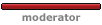I’ve created a Cold Altitude Correction Spreadsheet for you to be able to use it on your mobile phone so you are able to quickly calculate the corrected altitudes. It’s a pretty handy tool and it’s pretty easy to use – plus it’s Free!
I’ve been asked to create this spreadsheet because a lot of people don’t like to crunch numbers early/late in their work day and don’t like it when their runway changes last minute and they have to recalculate their numbers. After being confronted with the challenge and giving it some thought; I figured it would be a good idea because it would decrease the amount of time of having your head down looking at your Cap Apch & Cap Gen instead of flying the plane (especially single pilot like at our company.)
To quickly address the reactions I`ve heard when pitching the idea:
(1) Yes, I know Colt Alt Correcting is at the pilots discretion, not mandatory, and that the Cap Gen says ``Should`` not ``Shall``
(2) Yes, I know that Canada is one of the only countries that does Cold Alt Corrections
(3) Yes, You will need to run this Spreadsheet on your phone, but what`s the difference between doing calculations on a Cellphone and a Calculator? In fact, for many years before the French created an official word for “Computer” (Ordinateur) they called it a Calculator “Calculatrice.”
**IMPORTANT** DISCLAIMER
This Spreadsheet was created for the “Documents To Go” & "Quickoffice" Program for IPHONE & BLACKBERRY
I know it works on Documents To Go Version 4.0.2 or newer & Quickoffice on the Iphone / Documents To Go Version 2.0 & Quickoffice on the BlackBerry. Even with that being said, it’s freeware and I am not responsible if it does not work on your phone.
I created it on a spreadsheet rather than an App so that it`s not specific to the phone and other people can use it for FREE – With that in mind, I have hit an obstacle - Running calculations of an Excel Spreadsheet on a mobile device is rather new programming and other applications CANNOT handle complicated equations, support all of the functions, support all of the features. This means that this Spreadsheet may not work on your device if you try to run it on:
- A different program
- A different phone
Documents To Go & Quickoffice are the two major mobile office applications out there - As well as IPhone and Blackberry are two major phones. I can't see why it wouldn't work for your phone or application, but I simply don't have them to test it out on to guarantee it.
The ideal spreadsheet that was created (Cold Alt Lookup – Sheets) has multiple sheets, named ranges, data validation, and sheet protection – But these features aren’t yet supported on mobile device applications.
*******************************************************************************************
HOW TO INSTALL AND USE THE SPREADSHEET:
Note: Test out the application to make sure it works on your phone and that the equations are in fact working correctly before flying them. I am not responsible for any brown adrenaline stains in anyone’s underpants if you fly incorrect altitudes and scare yourself.
HOW TO DOWNLOAD ON PHONE:
These steps are for the IPHONE and Documents To Go or Quickoffice but should generally be the same for any smartphone
Step 1. Install “Documents To Go” via your phones “App Store” or visit this link: http://www.dataviz.com/products/documentstogo/
or
Step 1. Install "Quickoffice" via your phones "App Store" or visit this link: http://www.quickoffice.com/
NOTE: If you purchase this App and it does not work on your phone model – I am not responsible for any costs. This is a program I use all the time anyways, I’m sure you will as well!
Step 2. Save file onto your computer: select the “Cold Alt Lookup – Mobile” Link below, Select ``File``, ``Download As``, and choose ``Excel``
NOTE:
DOCUMENTS TO GO OR NEWER PROGRAMS USE:
Cold Alt Lookup – Mobile_New: https://spreadsheets.google.com/ccc?key ... y=CMLY__AP
QUICKOFFICE OR OLDER PROGRAMS USE:
Cold Alt Lookup - Mobile_Old: https://spreadsheets.google.com/ccc?key ... y=CMmGv7kH
Step 3. E-mail the “Cold Alt Lookup – Mobile” File to your Phone`s E-mail Account
Step 4. Open the E-mail on your phone and Select the Attached File
Step 5. Select “Open in…” and choose “Docs To Go” or "Quickoffice"
Step 6. For Documents To Go: Select the Bottom Left “File” Icon and choose “Save As”.
Select the “Save” Button on the Top Right of your phone
For Quickoffice: Modify a Cell, then Select the Top Left "Back" Icon and choose "Save As".
Select A Folder and select the "Choose"Documents" in Bottom Right corner
Finally Select "Done" in Bottom Right corner
The spreadsheet is now saved to your phone for future use
The End
HOW TO USE:
Step 1. Verify the Effective Date is the same as on the CAP GEN Cold Alt Chart page for proper values **

image host
Step 2. Enter Aerodrome Elevation

image uploader
Step 3. Enter Aerodrome Temperature

adult image hosting
Step 4. Enter Published Altitudes from CAP Approach into the “Published” Column

upload images
Step 5. Copy Corrected Values from the “Corrected” Column onto sticky note pad and Fly Approach

hosting images
The End
** If the CAP GEN chart ever updates – Simply go to the chart section (RED), change the numbers and update the effective date. Or – hold on tight, I’ll republish an updated spreadsheet.

image uploader
Well… That’s it! If anyone wants to tinker with the full spreadsheet “Cold Alt Lookup – Sheets”, it’s attached here and the password is “canada” to unlock the sheet for editing.
Cold Alt Lookup – Sheets: https://spreadsheets.google.com/ccc?key ... y=CLbc4YYP
Have fun and I hope it works on your device!
Enjoy,
Al